Astuce Mac : comment nettoyer le Lauchpad via Terminal
 Chafik
Chafik- Il y a 11 ans (Màj il y a 11 ans)
- 💬 4 coms
- 🔈 Écouter
![]() Le Launchpad c'est comme un spingboard d'iOS, on passe toujours par ça, mais parfois il y a quelques problèmes, des dossier vides , des app fantômes, ...
Le Launchpad c'est comme un spingboard d'iOS, on passe toujours par ça, mais parfois il y a quelques problèmes, des dossier vides , des app fantômes, ...
Donc voici une nouvelle astuce pour votre mac : Comment nettoyer le Launchpad et le Dock du Mac.
Commençons par ouvrir le terminal, deux moyens :
- Via Spotlight (⌘+Espace), tapez Terminal et appuyez sur Entrer.
- Via le Launchpad dans "Utilitaires"
Une fois le Terminal ouvert, copiez ceci :
rm ~/Library/Application Support/Dock/*.db ; killall Dock
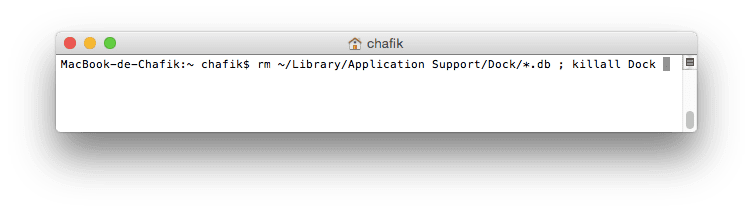
Appuyez sur Entrer, vous aurez alors votre dock qui va disparaitre (et votre fond d'écran), pas de panique, il redémarre seulement. Et voilà, le tour est joué !
Il peut arriver aussi que les dossiers (remplis) du Launchpad soit supprimés et que vos apps soit désordonnés.



















